The “Unexpected Inconsistency: Run fsck Manually” error occurs when a Linux system detects filesystem corruption. It often appears after improper shutdowns or hardware issues, requiring manual intervention to repair the filesystem and ensure system stability.
What is the “Unexpected Inconsistency” Error?
The “Unexpected Inconsistency” error is a critical filesystem error in Linux systems. It occurs when the filesystem check (fsck) detects inconsistencies or corruptions that cannot be automatically resolved. This error typically appears during system boot, displaying a message like “/dev/sda1: UNEXPECTED INCONSISTENCY; RUN fsck MANUALLY;” It indicates that the filesystem is in an unstable state, often due to improper shutdowns, hardware issues, or software corruption. The error prevents the system from booting normally to avoid further damage. Resolving it requires manual intervention, such as running the fsck utility without automatic repair options (-a or -p). Ignoring this error can lead to data loss or system instability, making it essential to address promptly. The error is a clear sign that filesystem repair is necessary to restore system integrity and functionality.
Importance of Addressing the Error
Addressing the “Unexpected Inconsistency” error is crucial to prevent severe consequences like data loss and system instability. Ignoring this error can lead to further filesystem corruption, making recovery more challenging. Running fsck manually ensures that filesystem inconsistencies are repaired, restoring system integrity and functionality. Delaying this process risks extended downtime and potential data loss. It is essential to resolve this error promptly to maintain system stability and ensure data security.

Causes of the Error
The “Unexpected Inconsistency” error typically arises from improper system shutdowns, hardware malfunctions, or software corruption, leading to filesystem inconsistencies that require manual repair.
Improper System Shutdown
An improper system shutdown, such as a power failure or sudden reboot, can cause filesystem inconsistencies. When the system does not shut down gracefully, ongoing write operations may be interrupted, leaving the filesystem in an inconsistent state. This often results in the “Unexpected Inconsistency” error during the next boot. Corrupted inodes, incorrect block counts, or mismatched filesystem metadata are common issues arising from such incidents. Power outages, accidental reboots, or forced shutdowns are primary contributors to this problem. Addressing it typically requires running fsck manually to repair the filesystem. Regular backups and using a UPS can help mitigate these risks. Always ensure proper shutdown procedures to prevent filesystem corruption and avoid manual repairs.
Hardware Issues
Hardware issues are a significant cause of the “Unexpected Inconsistency” error. Faulty hard drives, failing SSDs, or malfunctioning controllers can corrupt filesystem metadata. Symptoms include read/write errors, bad sectors, or unexpected I/O issues. Overheating components or loose connections may also trigger this error. Identifying hardware problems requires diagnostic tools, such as SMART tests for drives. Replacing faulty hardware and running fsck can resolve the issue. Always check hardware health before assuming software-related causes.
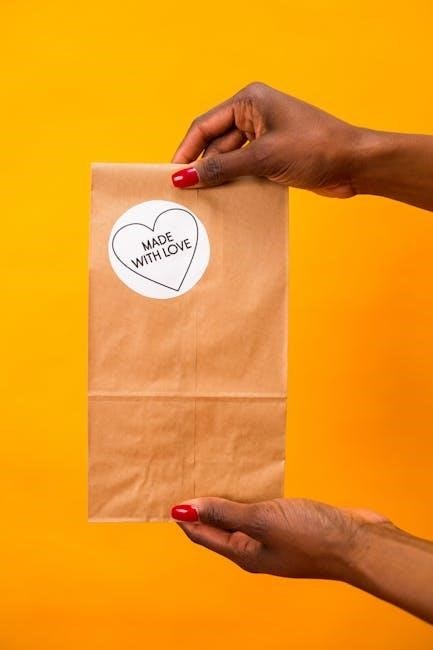
Software Bugs or Corruption
Software bugs or corruption can lead to the “Unexpected Inconsistency” error. Issues like incompatible filesystem drivers, OS updates gone wrong, or corrupted system files often cause this. Additionally, malware or incorrect system configurations may damage filesystem structures. Resolving these issues may involve reinstalling drivers, restoring system files, or using a live CD to repair the system. Running fsck manually can identify and fix corrupted filesystem entries, ensuring system stability and data integrity are restored.
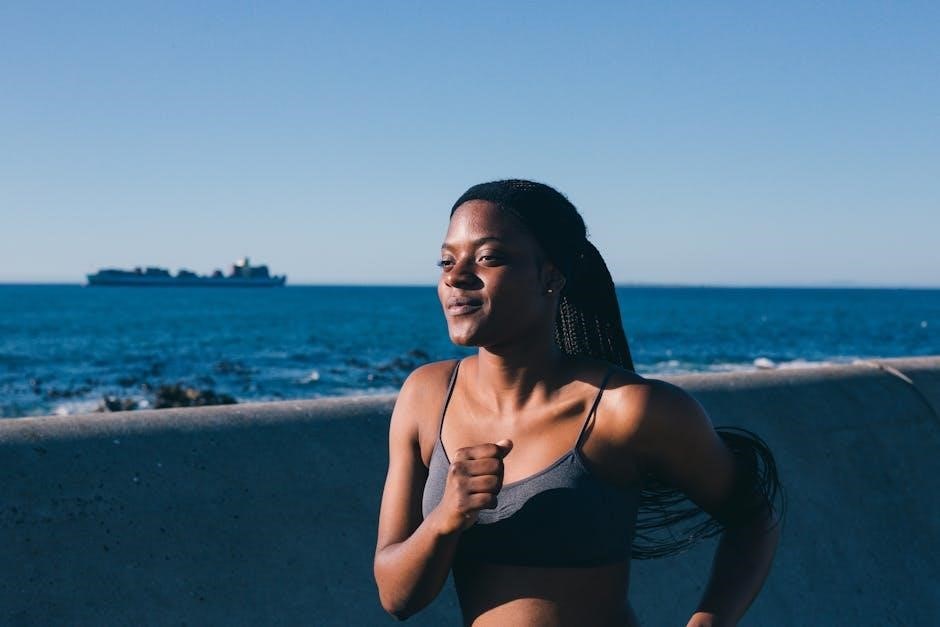
Consequences of Not Resolving the Error
Ignoring the “Unexpected Inconsistency” error can lead to severe data loss and system instability. Critical files may become corrupted or inaccessible, and the system may fail to boot properly.
Data Loss
Data loss is a critical consequence of not addressing the “Unexpected Inconsistency” error. When the filesystem is corrupted, files and directories may become inaccessible or irretrievable. This can result in the loss of important documents, configurations, and user data. In severe cases, entire partitions may become unusable, leading to significant data loss. Regular backups are essential to mitigate this risk, as they provide a safety net for restoring lost information. Without proper backups, users may face permanent loss of critical data, highlighting the importance of prompt action when this error occurs.
System Instability

Solving the “Unexpected Inconsistency” Error
Solving the error typically involves manual repair. Booting into a recovery environment and running the fsck command are common first steps. Checking hardware and preventing future issues is crucial.
Running fsck Manually
Running fsck manually is the primary solution for resolving the “Unexpected Inconsistency” error. To do this, boot into recovery mode or use a live CD/USB to access the system. Ensure the affected partition is unmounted, as fsck cannot repair a mounted filesystem. Execute the command without the -a or -p options, such as fsck /dev/sda1. This allows for a thorough check and repair of filesystem inconsistencies. If fsck finds issues, it will prompt for confirmation before making changes. Always back up data before proceeding, as manual repairs can potentially cause data loss. Once completed, reboot the system to ensure stability. If errors persist, further investigation into hardware or software issues may be necessary.
Using a Live CD or USB for Repair
When encountering the “Unexpected Inconsistency” error, using a live CD or USB is a reliable method to repair the filesystem. Booting from external media allows you to access the system without mounting the corrupted partition. Insert the live media, restart the computer, and select the boot option for the external drive. Once booted, open a terminal and identify the problematic partition using commands like lsblk or fdisk. Unmount the partition if necessary and run fsck /dev/sdX, replacing /dev/sdX with the appropriate device name. This process ensures a safe environment for filesystem repair, reducing the risk of further damage. After completing the check, reboot the system normally to verify if the error is resolved. If issues persist, additional troubleshooting may be required.
Checking for Hardware Failures
Hardware failures can often trigger the “Unexpected Inconsistency” error. Issues such as failing hard drives, faulty cables, or malfunctioning controllers may corrupt the filesystem. To diagnose hardware problems, run a SMART (Self-Monitoring, Analysis, and Reporting Technology) test on the affected disk using tools like smartctl. Look for signs of impending drive failure, such as high rates of read errors or reallocated sectors. Additionally, inspect system logs for I/O errors or warnings related to disk access. If hardware issues are suspected, replace the faulty components and rerun fsck to ensure the filesystem is repaired. In severe cases, professional data recovery services may be necessary to salvage important data before replacing the hardware.
Preventing Future Errors
To prevent the “Unexpected Inconsistency” error from recurring, adopt best practices for system maintenance. Regularly run fsck in a controlled environment, such as during scheduled downtime, to identify and fix filesystem issues before they escalate. Ensure proper system shutdowns to avoid corruption caused by abrupt power losses. Consider using uninterruptible power supplies (UPS) to protect against electrical failures. Additionally, enable journaling filesystems like ext4 or XFS, which are more resilient to inconsistencies. Periodically check disk health using SMART tools and replace failing drives promptly. Keeping the system and filesystem utilities updated can also mitigate software-related issues. Implementing these preventive measures significantly reduces the likelihood of encountering filesystem errors and ensures long-term system stability and data integrity.

Common Challenges When Fixing the Error
Fixing the “Unexpected Inconsistency” error often involves navigating complex issues. Limited access rights can hinder manual repairs, while interpreting fsck exit codes requires technical expertise. Remote systems add another layer of difficulty, as physical access may be needed to execute repairs, complicating troubleshooting and resolution processes significantly.
Lack of Write Access
Lack of write access is a common challenge when attempting to fix the “Unexpected Inconsistency” error. This issue often arises when the system or filesystem is not properly mounted with write permissions. For instance, if you’re using a live CD or USB to repair the filesystem, the default mount options may be set to read-only. Without write access, the fsck utility cannot make necessary repairs, leading to the error message persisting. Additionally, remote systems may compound this problem, as accessing the correct user privileges can be more complex. To resolve this, users must ensure they have appropriate write permissions or boot into a recovery environment where they can gain the necessary access rights. This step is critical to successfully running fsck and restoring filesystem integrity.
Understanding fsck Exit Codes
Understanding fsck exit codes is crucial for diagnosing and resolving the “Unexpected Inconsistency” error. The exit code provides insights into the type of issue encountered during the filesystem check. For example, an exit code of 0 indicates no errors were found, while a code of 4 typically signifies file system inconsistencies that require manual intervention. Other codes may indicate specific problems, such as corrupted inodes or block mismatches. These codes guide users in pinpointing the root cause of the error, whether it’s due to hardware failure, improper shutdown, or software corruption. Without interpreting these codes, it becomes challenging to apply the correct fixes, potentially leading to prolonged system instability or data loss. Familiarity with fsck exit codes is essential for effective troubleshooting and ensuring system reliability.
Remote System Considerations
When dealing with the “Unexpected Inconsistency” error on a remote system, additional challenges arise due to limited physical access. Remote systems often require manual intervention, such as running fsck, which cannot be automated. If the system fails to boot, administrators must manually enter the root password to initiate repairs. This becomes particularly problematic for remote machines, as accessing the console may not be feasible. In such cases, automated filesystem checks (fsck -p) may fail, leaving the system in an unbootable state. Remote troubleshooting tools and serial console access can help mitigate these issues. Additionally, ensuring regular backups and monitoring system health can prevent prolonged downtime. Addressing these challenges requires careful planning and reliable remote management tools to maintain system stability and minimize data loss risks.
The “Unexpected Inconsistency: Run fsck Manually” error is a critical issue that demands immediate attention to prevent data loss and system instability. Addressing this error requires running the fsck utility manually, which can repair corrupted filesystems and restore system functionality. Regular system checks, proper shutdown procedures, and hardware maintenance are essential to avoid such errors. By understanding the causes and taking preventive measures, users can minimize the risk of encountering this problem. For remote systems, ensuring access to troubleshooting tools and backup solutions is vital. Resolving this error promptly ensures data integrity and maintains system reliability, making it a key skill for Linux users and administrators alike.
